Floated Elements
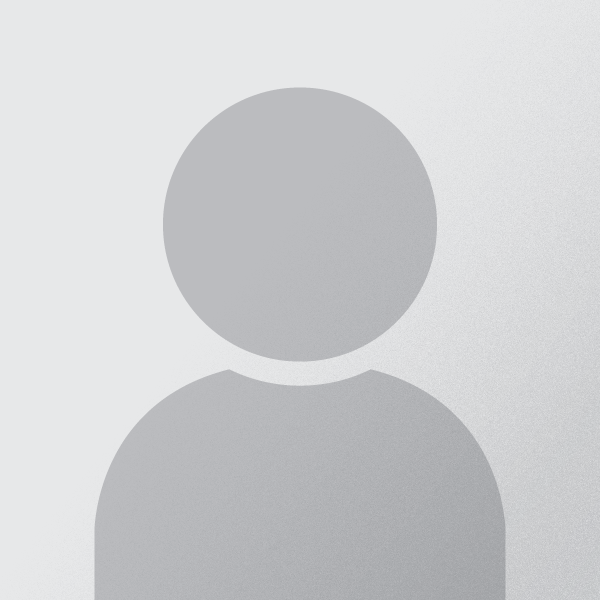 There is an
There is an img element at the beginning of this paragraph of text. Because img tags are inline elements by default, it is making the first line of the paragraph very tall. However, css provides a way to make text flow around the image. We do this with the float property.
The float property is applied to the element around which we want text to wrap. It may seem a bit counter-intutive, but in your HTML code, the floated element must come before the text that wraps around it, just like this document. We can float: left; or float: right;, but sadly, we cannot float: center;
We can use margin on the floated element to control white-space around it, "pushing away" the text that gets too close.
- Create a stylesheet and link it to this document.
- Select the
portraitclass, and add the rulefloat: left; - Set a
marginvalue for the portrait such that it has2rembreathing-room to the right and bottom, but0top and left.
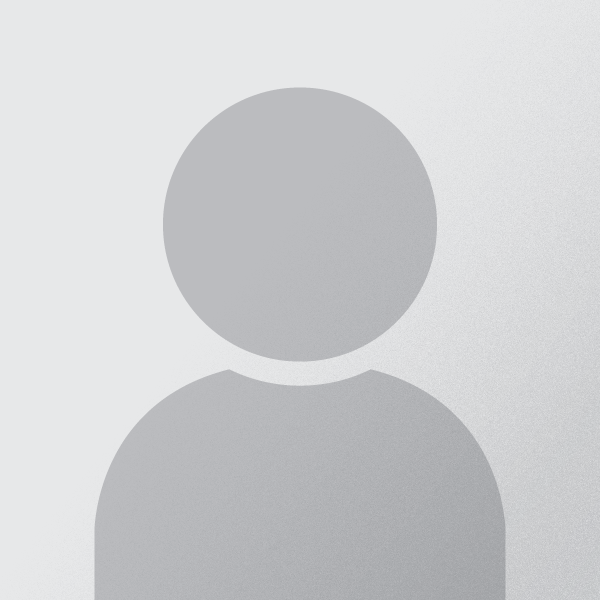 Let's duplicate the
Let's duplicate the img tag above, and place a copy of it at the beginning of this paragraph.
- Copy the
imgtag as indicated. No need to style — it will pick up the same styles as the firstimgbecause it has the same class applied.
See how the Instructions block also floated around the image? Floating an element doesn't only make text wrap... it makes everything the follows the element wrap, until the element is no longer in the way. But what if we don't want that? What if we want to make sure the instructions always 'get past' the floated item, no matter what?
- Make a selector for
.instructions, and add the ruleclear: both;
We use the clear property to tell a subsequent element to 'clear' floated items. You can clear: left; to clear any elements that are floated left, clear: right; to clear any elements that are floated right, or clear: both; to clear all floated items regardless of the side they're on.